If you're looking for a fast, easy-to-use (and I mean incredibly simple) way to convert practically any video on your computer to any format you want, then Quick Media Converter might be just what you need.
I downloaded Quick Media Converterer last night. I'd been watching some of the political conventions, and there were a couple speeches I wanted to save. I was able to grab what I wanted off one of the network's websites, but found that the videos had been saved in Flash video format. It looks fine, and I'm certainly able to play the video (in VLC), but I wanted to save it in a format that everything could save. Divx, perhaps, or maybe even MPEG for burning to a VCD or DVD.
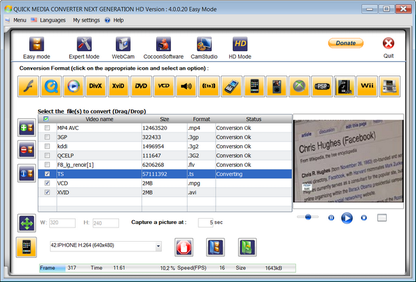
I'd read an article a while ago on Lifehacker about this program - Quick Media Converter - and how it could handle pretty much anything you threw at it, so I decided to give it a try.
First, if you're familiar with FFmpeg, the commandline utility for playing and converting videos, and are comfortable with using it via the commandline, then Quick Media Converter (just like WinFF), isn't really necessary. There's nothing Quick Media Converter can do that FFmpeg can't do, because Quick Media Converter is just a GUI frontend to FFmpeg.
However, for those of us not entirely comfortable with the commandline, or for those of us who are, but don't know all the tips and tricks (and syntax) of FFmpeg, then Quick Media Convert is a fantastic program.
It's really easy to use. Just drag the video you want to convert into the main window. You can use the contextual menu to get detailed information about the video (which could come in handy if you want to tweak some of the conversion settings). When you want to convert the video, just look at the row of icons running along the top of the window and select which one fits your needs.
Quick Media Converter comes with 65 presets, supporting everything from Divx to DVD to Quicktime and Windows Media Videos. It also includes some presets for devices such as the iPod and PSP, for those instances when you want to move a video off your computer and take it with you.
If all you want to do is take one of the presets and run with it, all you need to do is select the correct one, tell Quick Media Converter where to save the converted file, and hit the Convert button. That's it! For many videos, this will be a quick process, while for others (depending on the codecs used as well as the settings), it can be a little longer. But when you're done, you'll find your converted video, ready for whatever you want to do with it.
If you're a little more hands-on about this, of course, you can use Quick Media Converter without the presets. Select the Expert mode, and here you can choose your own codecs, your own container, and your own settings, including bitrate and frame rate. Again, once you're satisfied, click the Convert button and off it goes.
As I said earlier, Quick Media Converter is a really easy to use program. It's powerful, flexible, comes with a great set of options ready to be used, but allows the power user to use it to best suit his or her needs. Quick Media Converter is freeware and Windows only. So head over to the Quick Media Converter website and take it for a spin.